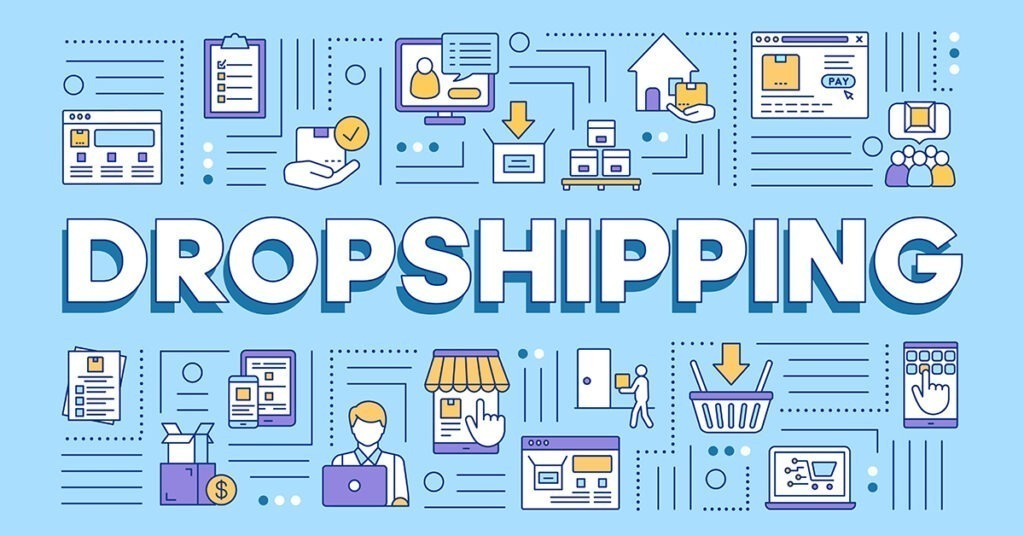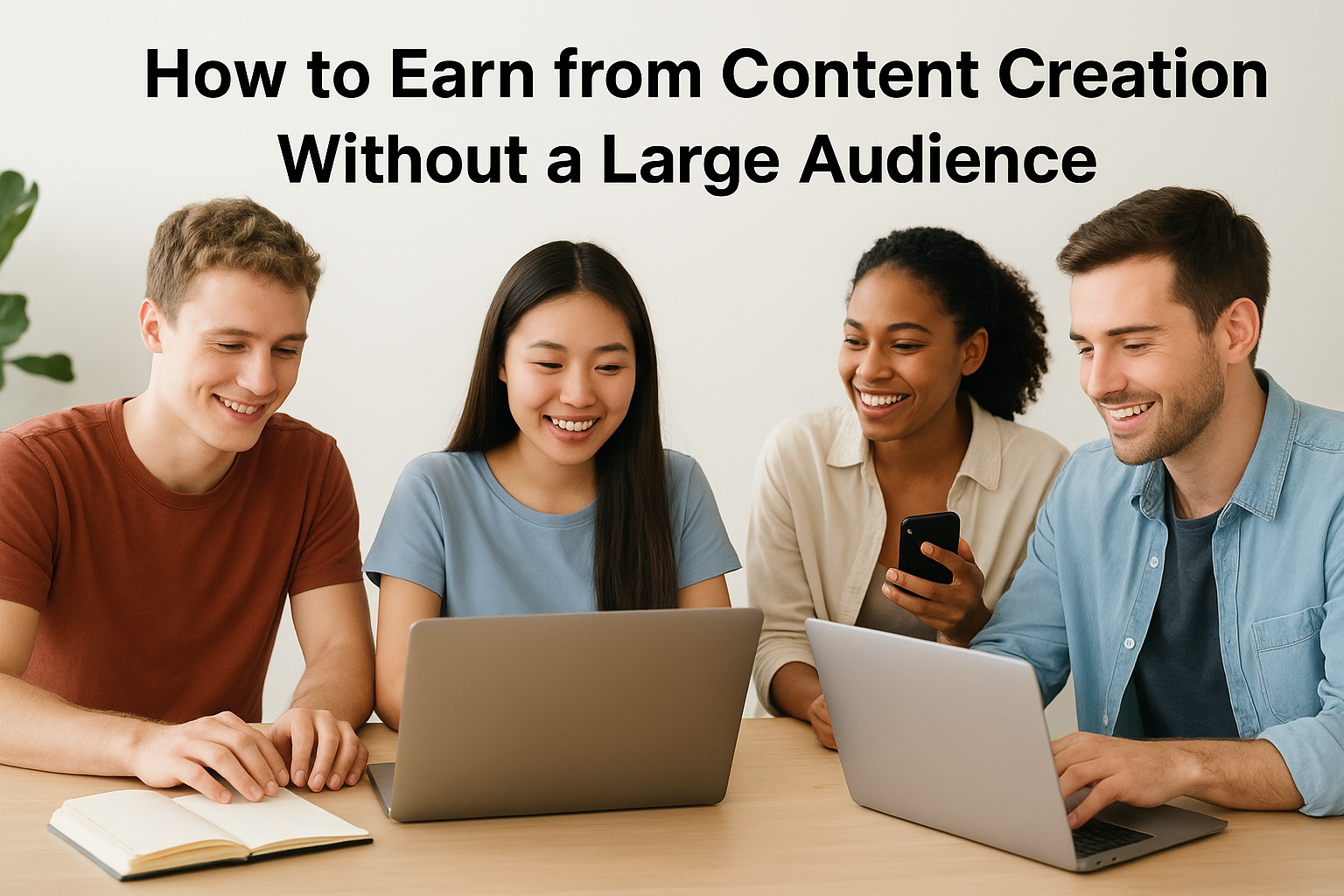Almost everyone has faced this problem, you open your phone to browse or stream, but the internet feels painfully slow. Pages take forever to load, videos keep buffering, and even messages delay before sending. It’s frustrating, especially when you need to get something done quickly. The good news is that in most cases, you can fix it yourself. You don’t always need a technician. With a few simple steps, your mobile internet speed can improve within minutes.
Check Your Network Signal
The first thing to do when your internet slows down is to check your signal strength. If you’re in a location with weak service bars, your connection will naturally be slow. Move to an open area, near a window, or outside where the signal is stronger. Sometimes, changing your position or direction can boost your connection instantly. It’s a simple trick, but it works more often than people realize.

Restart Your Phone
This might sound basic, but restarting your phone often solves many connection problems. When your phone has been on for a long time, background apps or cached network settings can slow things down. Restarting clears temporary files and refreshes your network connection. After restarting, turn your data on again and test the speed. You’ll likely notice an improvement.
Switch Between Mobile Data and Wi-Fi
If you’re using mobile data and it feels slow, try switching to Wi-Fi, or vice versa. Sometimes, the issue is not your phone but the network you’re on. If Wi-Fi is the problem, disconnect and reconnect again. You can also try forgetting the Wi-Fi network and entering the password again. This refreshes the connection and often fixes speed drops caused by saved settings.
Turn Airplane Mode On and Off
This is another quick fix that can reset your mobile network. Turn on airplane mode for about 10 seconds, then turn it off. Doing this forces your phone to reconnect to the nearest and strongest network tower, which often improves your signal. It’s faster than restarting and works well when your phone shows network bars but the internet isn’t responding.
Clear Cache and Temporary Files
Over time, apps and browsers store temporary files called cache. These files help pages load faster, but when they pile up, they can slow your phone and internet. Clearing them helps your device run smoothly again.
Here’s how to clear cache:
On Android: Go to Settings → Storage → Cached data → Clear cache.
On iPhone: Open Settings → Safari (or your browser) → Clear History and Website Data.
You can also use a cleaning app like Files by Google to remove junk automatically.
Check Data Limit Settings
Sometimes, your phone’s data limit might be restricting your connection speed. Many smartphones have a data saver mode or limit setting that slows your browsing once you reach a certain usage point. Go to your settings, check your mobile data usage, and make sure no restrictions are turned on. If your data plan is low or expired, you’ll need to renew it to get full speed again.
Update or Reinsert Your SIM Card
An old or damaged SIM card can cause network problems. Remove your SIM, clean it gently with a soft cloth, and insert it back in. If it’s more than two years old, consider asking your network provider for a replacement. Also, check if there’s a system or carrier update available for your phone, these updates often fix bugs that affect data performance.
Change Your Network Mode
Most smartphones let you choose between 2G, 3G, 4G, or 5G connections. Sometimes, your phone stays stuck on a slower mode because of weak coverage. Go to your phone’s settings and select the fastest option available. For example, choose 4G or 5G instead of automatic mode. If your area doesn’t have strong 4G coverage, switching back to 3G can sometimes give a more stable connection.
Close Unused Background Apps
Many apps keep running in the background and use data without you knowing. This can slow your browsing speed because other apps are already consuming your internet. Go to your recent apps and close the ones you’re not using. You can also turn off background data for apps that don’t need to stay connected all the time, like games or music apps.
Use a Different Browser or App
Sometimes, the app or browser itself causes the issue. If a particular app is slow, try using a different one. For example, if your browser is slow, test your connection with another browser like Chrome, Firefox, or Opera Mini. If one works faster, the problem might be the app and not your network. Clearing the app’s data or updating it to the latest version might also help.
Disable VPN or Proxy
If you’re using a VPN, it can slow down your connection because your data passes through extra servers. Try turning off the VPN and test your speed again. If it improves, you might want to switch to a faster VPN or only use it when necessary. The same goes for proxy settings, if your phone is set to use a proxy, disable it to restore normal speed.
Reset Network Settings
If none of the above works, you can reset your network settings. This clears all saved Wi-Fi networks, Bluetooth connections, and mobile configurations, giving your phone a fresh start.
Here’s how:
On Android: Go to Settings → System → Reset options → Reset network settings.
On iPhone: Go to Settings → General → Transfer or Reset iPhone → Reset → Reset Network Settings.
After resetting, reconnect to your network and test again. This method fixes most stubborn connection issues.
Check for Network Outages
Sometimes, the issue isn’t from your phone but from your network provider. If you’ve tried everything and your internet is still slow, check with your provider’s social media pages or website. They usually post updates when there’s an outage or maintenance. In that case, you’ll need to wait until service is restored.
A slow internet connection can be annoying, but in most cases, the fix is simple. From clearing cache to resetting your network settings, these small actions can make a big difference. You don’t always need to spend money or call a technician. Just a few minutes of troubleshooting can bring your phone back to full speed.
By understanding how your network and phone work together, you’ll be able to handle slow internet problems quickly whenever they appear.